Adding a Real-Time Dashboard
The procedure below describes how to add a new real-time dashboard.
| ➢ | To add a new real-time dashboard: |
| 1. | Open the Dashboards page (Reports > Interaction Center Reports > Real-time Dashboard); the following appears: |
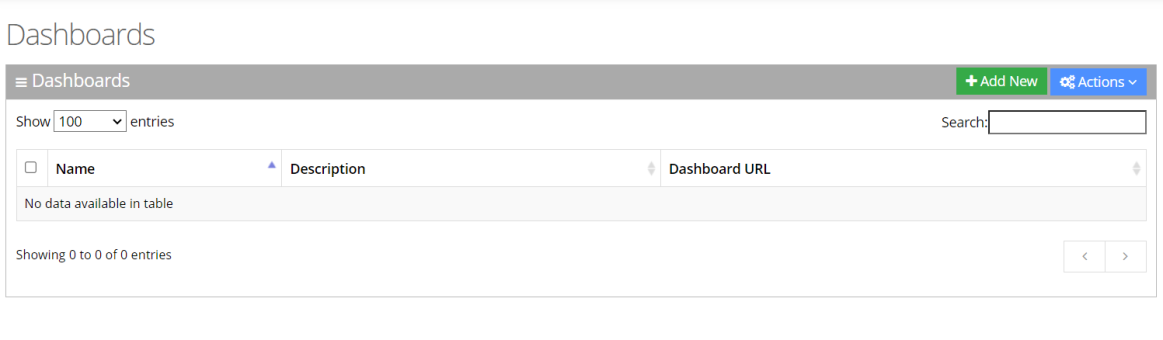
| 2. | The following is a description of the fields to be entered: |
|
Report Column |
Description |
|---|---|
| Name | Defines the name of the dashboard. |
| Description | Defines the dashboard description. |
| Dashboard URL | Opens the dashboard in a new window with a permanent link. |
| 3. | Click Add New; the following appears: |
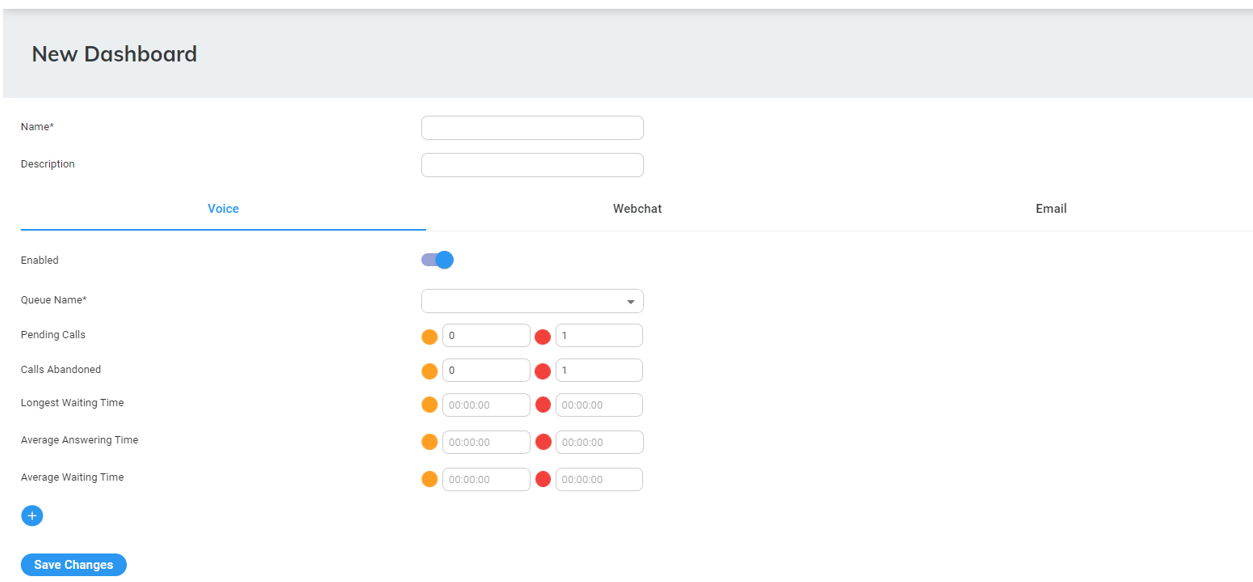
Additional queues can be added to the dashboard by clicking the (+) button.
The graphic view is generated automatically when up to two queues are configured. If more than two queues are configured, the dashboard displays a table view. The dashboard's data is reset every 24 hours at 00:00.
| 4. | The following is a description of the fields to be entered: |
| ● | Voice information: |
|
Field |
Description |
|---|---|
|
Enabled |
An enabled interaction allows the appearance of the channel statistics in the real time dashboard. |
|
Queue Name |
Defines the queue to be monitored from the drop-down list. |
|
Pending Calls |
Defines the minimum and maximum threshold for calls waiting in the queue. |
|
Calls Abandoned |
Defines the minimum and maximum threshold for abandoned calls. |
|
Longest Waiting Time |
Defines the minimum and maximum threshold for the longest call waiting in the queue (in seconds). |
|
Average Answering Time |
Defines the minimum and maximum threshold for the average answering time. |
|
Average Waiting Time |
Defines the minimum and maximum threshold for the average waiting time (in seconds). |
| ● | Email information |
|
Field |
Description |
|---|---|
|
Enabled |
An enabled interaction allows the appearance of the channel statistics in the real time dashboard. |
|
Queue Name |
Defines the queue to be monitored from the drop-down list. |
|
Pending Email |
Defines the minimum and maximum threshold for emails waiting in the queue. |
|
Average Answering Time |
Defines the minimum and maximum threshold for the average answering time. |
| ● | Webchat information |
|
Field |
Description |
|---|---|
|
Enabled |
An enabled interaction allows the appearance of the channel statistics in the real time dashboard. |
|
Queue Name |
Defines the queue to be monitored from the drop-down list. |
|
Pending Webchats |
Defines the minimum and maximum threshold for chats waiting in the queue. |
|
Webchats Abandoned |
Defines the minimum and maximum threshold for abandoned chats. |
|
Longest Waiting Time |
Defines the minimum and maximum threshold for the longest chat waiting in the queue (in seconds). |
|
Average Answering Time |
Defines the minimum and maximum threshold for the average answering time. |
|
Average Waiting Time |
Defines the minimum and maximum threshold for the average waiting time (in seconds). |